 Acer File Extensions |
Canon BJC-4400 Printer
General
Adapter
AD-330
Alternative Drivers
Drivers you can use if the BJC-4400 driver is not available.
- DOS : BJ-200/200e/200ex (BJ Mode/Black)
- DOS : Epson LQ2550 (LQ Mode Colour/Black)
Cartridges
- BC-20 - Black Ink
- BCI-21bk - Black Ink Tank (BC-21)
- BCI-21c - Tri Colour Ink (BC-21)
- BC-21e - Colour Print Head
- BC-22e - Photo Ink
- BC-29f - Fluorescent Ink
Cleaning Print Head
With the printer online, hold down the RESUME button for 2 beeps.
Self Test
Demo Test : Switch Printer off. Hold down power button for 1 beeps. Press RESUME to stop.
Status Test : Switch Printer off. Hold down power button for 2 beeps. Press RESUME to stop.
Ripple Test : Switch Printer off. Hold down power button for 3 beeps. Press RESUME to stop.
Nozzle Test : Switch Printer off. Hold down power button for 4 beeps. Press RESUME to stop.
Serial Number
Located on the rear of the printer, centre back of sheet feed.
Known Issues
Black Page When Printing Faxes
If when you print a fax, it comes out as a solid black page, go into the printer's properties and set the printer to Mono.
Printing Squashed or Running off Right Hard Side of Page
If your printing is either squashed down the left hand side of the page, or that it runs off the right hand edge of the page the cause is down to the printer not detecting the right colour cartridge in the printer.
What you need to do is go into the Properties for the printer, then into the Graphics tab, and in the Colour Model section, change the setting from Colour to Photo Colour (if it is already set to Photo Colour, change it to Colour).
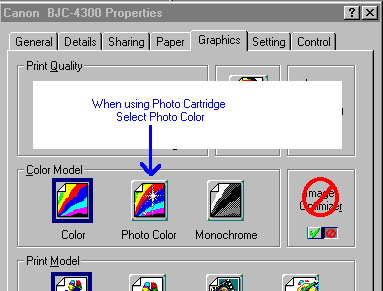
It might also be worth turning on Cartridge Detection as well.
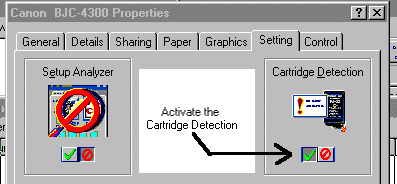
Problems with Cartridge Detection
- Power off the printer
- Unplug the printer's power cord, wait 5 seconds then replug the power cord in.
- Hold the Power button for 6 Beeps
- Release the Power Button
This will reset the printer and should resolve incorrect cartridge detection problems.
Error Message : "Internal Error: Colour Adjustment Method will not be available".
Whenever you try to print you get the above message. If you press OK, it prints, but if you press Cancel it says you don't have enough memory to use the printer's driver. The solution is to update the printer's drivers to version 3.93 or higher. The drivers should be available from Canon's Website. Remember to uninstall the previous driver before updating.
When an image is scanned, it prints 4 times bigger then the page
This happens when you are using PAINT to print from. Use the software that came with the scanner or use any graphical/Desk Top Publishing software.
Compressed Printing when using Photo Cartridge
When using an BC-22 cartridge, printing is compressed by 50% horizontally. Settings used are Colour Model = Photo and Print Quality = High.
The BC-22 cartridge will only print properly when Print Quality is set to Standard. The BC-22 has since been discontinued and replaced with the BC-22e, which will print properly when Print Quality is set to High.
Error Codes
| Power/Error | Indicator Color | Beeper | Error/Cause | Solution |
|---|---|---|---|---|
| Off | No Power | |||
| On | Green | Ready State | ||
| On | Orange | 1 | Paper Pickup Error or out of paper | Add Paper or clear paper jam and press Resume |
| On | Orange | 2 | Paper Jam | Clear paper jam and press Resume |
| On | Orange | 5 | Cartridge Mode Mismatch | When wrong cartridge is installed for Printing or Scanning. |
| Blinks | Green | 1 | Cartridge Not detected | Install or replace cartridge. You will notice the carriage will be in the middle postion. |
| Blinks | Green<>Orange | 1 | RAM Error | Unplug the printer for 20 seconds, if problem persists then printer Requires a Service. |
| Blinks | Green<>Orange | 2 | ROM Error | Unplug the printer for 20 seconds, if problem persists then printer Requires a Service. |
| Blinks | Green<>Orange | 3 | BJ Cartridge Displacement error | Try replacing the Cartridge or Requires Service |
| Blinks | Green<>Orange | 4 | Home Position Error | Remove the cartridge and check to make sure nothing is blocking the path of the carriage, if not then the printer requires a service |
| Blinks | Green<>Orange | 5 | Waste Full | Requires Service |
| Blinks | Green<>Orange | 6 | Temperature Sensor Error | Try replacing the Cartridge or Requires Service |
| Blinks | Green<>Orange | 7 | Print Position | Unplug the printer for 20 seconds, if problem persists then printer Requires a Service. |
| Blinks | Green<>Orange | 8-9 | Head temperature or sensor error | Try replacing the Cartridge or Requires Service |
| Blinks | Green<>Orange | 10 | Cleaning Error | Remove the cartridge and check to make sure nothing is blocking the path of the carriage, if not then the printer requires a service |
| Blinks | Green<>Orange | 11 | Scanner Cartridge IS-22 Displacement | Occurs when the IS scanner cartridge is detected but cannot correctly identify it, Try resetting the IS cartridge |
Waste Error Reset
Unplug Power Cord
Hold POWER and RESUME buttons
Plug in Power Cord
Release buttons
Open front door of printer
Hold the CARTRIDGE and RESUME buttons
Press POWER
Release all buttons after the beeps
Press CARTRIDGE once
Press RESUME