 Acer File Extensions |
Canon BJC-250 Printer
General
Adapter
AD-300 120vac
Alternative Drivers
Drivers you can use if the BJC-250 driver is not available.
- Windows : BJC-210/600/600e/800/4000
- DOS : BJ-200/200e/200ex (BJ Mode/Black)
- DOS : IBM ProPrinter X24 (BJ Mode/Black)
Cartridge
- BC-02 - Black Ink & Integral Print Head
- BC-05 - Colour Ink & Integral Print Head
- BC-06 - Photo Ink & Integral Print Head
- BC-09f - Fluorescent Ink & Integral Print Head
Cleaning Print Head
With the printer online, hold down the RESUME button for 2 beeps.
Self Test
Demo Test : Switch Printer off. Hold down power button for 1 beep. Press RESUME to stop.
Status Test : Switch Printer off. Hold down power button for 2 beep. Press RESUME to stop.
Ripple Test : Switch Printer off. Hold down power button for 3 beeps. Press RESUME to stop.
Nozzle Test : Switch Printer off. Hold down power button for 4 beeps. Press RESUME to stop.
Serial Number
Located on a cream coloured label on the rear of the printer, centre back of sheet feed.
Known Issues
Printing Gibberish When Attached to a Packard Bell PC
If the printer is attached to a Packard Bell 9000 Series PC, then go into the Control Panel and then Fonts, and look for the Font WPBOXDRAWING. If it is there, then delete it. Also check that the Canon printer is set as the default printer.
Black Page When Printing Faxes
If when you print a fax, it comes out as a solid black page, go into the printer's properties and set the printer to Mono.
Printing Squashed or Running off Right Hard Side of Page
If your printing is either squashed down the left hand side of the page, or that it runs off the right hand edge of the page the cause is down to the printer not detecting the right colour cartridge in the printer.
What you need to do is go into the Properties for the printer, then into the Graphics tab, and in the Colour Model section, change the setting from Colour to Photo Colour (if it is already set to Photo Colour, change it to Colour).
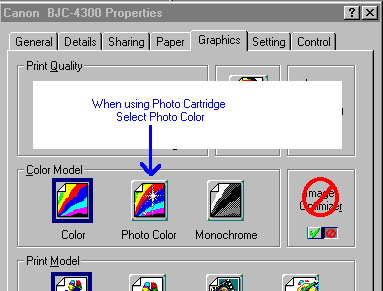
It might also be worth turning on Cartridge Detection as well.
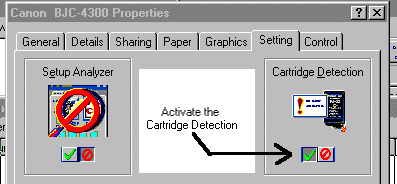
Problems with Cartridge Detection / Slow Printing With BC-02 Cartridge
When using the BC-02 cartridge, printing is very slow. Cartridge detection (or Status Self Test Page) indicates that the cartridge is either BC-05 (Colour) or BC-06 (Photo). To solve this and other problems with cartridge detection,
- Power off the printer
- Unplug the printer's power cord, wait 5 seconds then replug the power cord in.
- Hold the Power button for 7 Beeps
- Release the Power Button
This will reset the printer and should resolve incorrect cartridge detection problems.
Error Message : "Internal Error: Colour Adjustment Method will not be available".
Whenever you try to print you get the above message. If you press OK, it prints, but if you press Cancel it says you don't have enough memory to use the printer's driver. The solution is to update the printer's drivers to version 3.93 or higher. The drivers should be available from Canon's Website. Remember to uninstall the previous driver before updating.
Printers locks up on computer boot
My printer will not start up correctly when the computer starts. I need to unplug the printer's adapter to reset the printer.
There are 2 possible solutions to this. Firstly enable AUTO POWER ON in the printer properties. Secondly update the printer drivers to v3.93 or higher.
Will not print in colour in DOS Applications
Cannot print in colour even though colour is selected and a BC-21e printhead is installed in the printer.
When printing in colour, make sure that the colour cartridge (BC-21e) is installed in Holder 1, otherwise the printout will be in monochrome. Also insure that the "Print in black ink only" check box is not checked.
Power light flashes and the printer does not work
Try removing and reinstalling the cartridge.
Printer switches itself off after 1 minute
This printer has an AutoShutoff mode, check the printer driver properties via the Control Panel under CONTROL. You can disabled it if you wish, note the printer also has an AutoPower ON mode when a print job is sent aswell.
Error Codes
| Power/Error State | Indicator Color | Beeps | Cause / Error | Solution |
|---|---|---|---|---|
| Off | Off | No Power | ||
| On | Green | Ready | ||
| Blinks | Green | This indicates the Cartridge is not installed or not installed correctly | Reinstall the cartridge | |
| Blinks | Orange | Unknown | ||
| On | Orange | 1 | Paper Pickup Error or out of paper | Add Paper or clear paper jam and press the RESUME button |
| On | Orange | 2 | Paper Jam | Clear paper jam and press the RESUME button |
| Blinks | Orange | 1 or 2 | ROM or RAM fault | Requires service |
| Blinks | Orange | 3 | Cartridge out of position | Try reinstalling or replacing the cartridge if this fails then it requires service |
| Blinks | Orange | 4 | Carriage home position error | Requires service |
| Blinks | Orange | 5 | Waste Ink Full | Requires service |
| Blinks | Orange | 6 | Over Temperature Error | Try replacing the Cartridge if this fails then the printer requires service |
| Blinks | Orange | 7-10 | Print position or Cleaning fault | Requires service, however try removing the cartridge and make sure nothing is blocking the cartridges movement. |
If you are getting problems with cartridge detection, try,
- Power off the printer
- Hold power button for 6 Beeps
- Release power