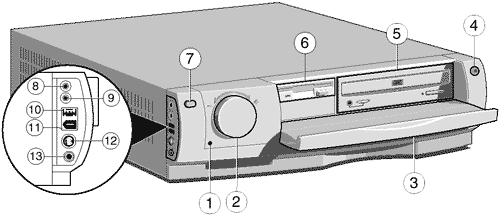Acer File Extensions |
Apricot Mustang Motherboard
Front View
| |||
| 1. | Power Mode light | 8. | Line In socket |
| 2. | Power buttonCD Eject button | 9. | Headphones socket |
| 3. | Front bezel door | 10. | Universal Serial Bus (USB) port |
| 4. | Message Button (and light) | 11. | FireWire port (factory option) |
| 5. | CD-ROM | 12. | S-Video In port (factory option) |
| 6. | Diskette drive | 13. | Composite Video In port (factory option) |
| 7. | Infra-red sensor | ||
Rear View
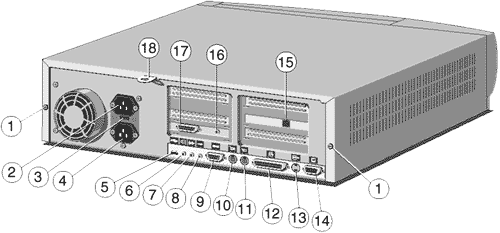 | |||
| 1. | Casing screws for the top cover | 10. | Keyboard port |
| 2. | AC power outlet for monitor | 11. | Mouse port |
| 3. | Voltage selection switch | 12. | Parallel (printer) port |
| 4. | AC power inlet from AC supply | 13. | TV Out port (factory option) |
| 5. | Universal Serial Bus (USB) port | 14. | Monitor port |
| 6. | Speaker socket | 15. | Modem port |
| 7. | Line Out socket | 16. | SPDIF digital audio output (factory option) |
| 8. | Microphone socket | 17. | MIDI/Joystick port |
| 9. | Seria port | 18. | Security loop for cable or padlock |
Motherboard
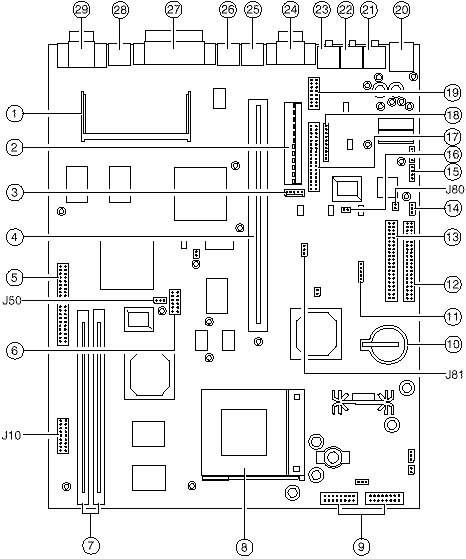 | |||
| 1. | Video memory upgrade socket | 16. | SPDIF internal connector |
| 2. | Motherboard power connector | 17. | 1.44 Mbyte diskette drive connector |
| 3. | PSU logic connector | 18. | Speakerphone modem audio connector |
| 4. | Riser Board connector | 19. | Joystick/MIDI internal connector |
| 5. | VFC/AMC video feature connector | 20. | Universal Serial Bus (USB) port |
| 6. | TV tuner/MPEG-2 card connector | 21. | Speaker socket |
| 7. | DIMM sockets | 22. | Line Out socket |
| 8. | Processor ZIF socket | 23. | Microphone socket |
| 9. | Front panel connectors | 24. | Serial port |
| 10. | CMOS battery | 25. | Keyboard port |
| 11. | Front panel USB internal connector | 26. | Mouse port |
| 12. | Primary E-IDE connector | 27. | Parallel (printer) port |
| 13. | Secondary E-IDE connector | 28. | TV Out (S-Video) port (factory option) |
| 14. | "Wake on Call"" modem connector | 29. | Monitor port |
| 15. | CD audio connector | ||
Memory
The motherboards two DIMM sockets accept DIMMs of up to 128 Mbytes in any combination (giving a maximum memory capacity of 256 Mbytes)
Technical Note
The DIMMs you use must have the following specification: gold contacts, 3.3V, 64-bit, unbuffered, SDRAM-type with Serial Presence Detect (SPD) and a CAS latency of 2 at 66 MHz. If you use any other type of DIMM you risk damaging the motherboard.
Cache
Cannot be Upgraded
Video RAM
Cannot be Upgraded
Processor Upgrade (MS500 MW)
This section covers processor upgrades for the MS500 with the model number prefix MW.
To use the tables below, select the processor you wish to upgrade to and confirm that the upgrade is possible. Then check additional requirements such as BIOS upgrades & processor speed jumper settings.
| MS500 (MW) Processor upgrades | |
|---|---|
| Processor type and speed | Is it supported? |
| Pentium 166 MMX | YES - Set speed jumpers correctly |
| Pentium 200 MMX | YES - Set speed jumpers correctly |
| Pentium 233 MMX | YES - Set speed jumpers correctly |
Processor Speed Jumper Table
Listed below are the Processor Speed Jumpers for an MS Series computer with a model number prefix of MW.
MS500 (MW) Motherboard Processor Speed Jumper Settings.
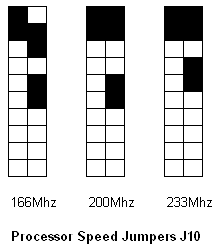
Jumper Settings
On-board video disabling (J50)
If you install a video adapter expansion card, the computer should automatically detect this and disable the on-board video adapter. If for some reason this does not happen, and you experience problems with a newly-fitted card, you can manually disable the on-board video adapter by moving the jumper in block J50 to pins 2 - 3.
Audio disabling (J80)
The on-board audio codec can be disabled bt moving the jumpers on jumper block J80 to pins 2 - 3. Disabling the audio system frees the interrupts and DMA channels used by that system (normally IRQ5, IRQ11, DMA0 and DMA1).
BIOS Upgrade
For MW (MS500) model machines, the latest version of the BIOS is 11.01.
Once the BIOS update file has been downloaded & saved in your C:\WINDOWS\TEMP folder:
Click on START
Click on RUN
Type in C:\WINDOWS\TEMP\MSTNG_15.EXE (this will create three files in your C:\WINDOWS\TEMP folder).
Place a blank formatted disk into the floppy drive A:
Click on START
Click on RUN
Type in C:\WINDOWS\TEMP\IMAGE MUSTANG.IMG A: /M /B /Q
When the boot disk has been created, restart the computer and boot from the diskette.
When the BIOS update has completed, remove the diskette and restart the computer.
CMOS
Replacing the configuration battery
The computer keeps a record of its current hardware configuration in a CMOS memory chip which is sustained by a small battery. This battery has a life of up to 5 years. If you find that you have to reconfigure the computer every time you turn it on, the battery is probably failing and needs to be replaced.
The battery is a 3 volt lithium type (CR2032 or equivalent) typically used in calculators and other small, battery-powered electronic items.
To replace the battery -
1. Turn off the computer and unplug all power cords.
2. Take suitable anti-static precautions and remove the system unit cover.
3. Remove any expansion cards that impede access to the battery holder.
4. Using a non-conductive implement, release the latch that holds the battery in place. The battery will pop up allowing you to lift it out of the holder.
Warning - You must not use a metal or other conductive implement to remove the battery. If a short-circuit is accidentally made between the battery’s positive and negative terminals, the battery may explode.
5. Check that the replacement battery looks the same as the battery you have removed.
6. Taking care not to touch the top or bottom surface of the battery, pick up the replacement with the positive (+) terminal upwards. Press the battery into the holder using a non-conductive implement.
7. Replace any expansion cards you removed earlier and refit the system unit cover.
8. Dispose of the discharged battery in accordance with the battery manufacturer’s instructions.
The next time you turn on the computer you will have to run the BIOS Setup utility to reset the hardware configuration.
System Resources
| Components | Interrupts (IRQs) | |||||||||||||||
|---|---|---|---|---|---|---|---|---|---|---|---|---|---|---|---|---|
| 0 | 1 | 2 | 3 | 4 | 5 | 6 | 7 | 8 | 9 | 10 | 11 | 12 | 13 | 14 | 15 | |
| System timer | ||||||||||||||||
| Keyboard controller | ||||||||||||||||
| PIC daisy chain | ||||||||||||||||
| Infra-red remote control BS | ||||||||||||||||
| Serial port 1 BS | ||||||||||||||||
| Audio JS | ||||||||||||||||
| Diskette controller BS | ||||||||||||||||
| Parallel port (usually sharable) BS | ||||||||||||||||
| Real time clock | ||||||||||||||||
| On-board video (sharable) JS | ||||||||||||||||
| USB (sharable) BS | ||||||||||||||||
| Mouse | ||||||||||||||||
| Co-processor | ||||||||||||||||
| Primary E-IDE BS | ||||||||||||||||
| Secondary E-IDE BS | ||||||||||||||||
| Components | DMA channels | |||||||
|---|---|---|---|---|---|---|---|---|
| 0 | 1 | 2 | 3 | 4 | 5 | 6 | 7 | |
| Audio JS | ||||||||
| Diskette controller BS | ||||||||
| Parallel port (in ECP mode) BS | ||||||||
| DMAC daisy chain | ||||||||
| Fixed assignment | BS = Can be disabled by BIOS Setup | |
| Usual assignment | JS = Can be disabled by changing a motherboard jumper setting | |
| Alternative assignment by BIOS Setup | ||
| Alternative assignment by Plug-and-Play |
Beep Codes
| Code | Beeps | Test which failed |
|---|---|---|
| 16 | 1-2-2-3 | BIOS ROM checksum |
| 20 | 1-3-1-1 | DRAM refresh. |
| 22 | 1-3-1-3 | 8742 keyboard controller |
| 2C xxxx | 1-3-4-1 | RAM failure on address line xxxx. |
| 2E xxxx | 1-3-4-3 | RAM failure on data bits xxxx of low byte of memory bus. |
| 30 xxxx | 1-4-1-1 | RAM failure on data bits xxxx of high byte of memory bus. |
| 46 | 2-1-2-3 | Check ROM copyright notice |
| 58 | 2-2-3-1 | Test for unexpected interrupts |
| 98 | 1-2 | Video configuration failure, or option ROM checksum failure. (One long, two short beeps.) |