 Acer File Extensions |
Advent T9400 PC
| CPU | Intel Pentium 4 3.4 GHz HT |
| BIOS | Phoenix-Award BIOS. Press the Delete key to enter |
| Motherboard | TriGem TG 865PE |
| Memory | 1GB DDR PC3200 RAM (2 memory slots. Max 2GB) |
| Hard Drive | 200 GB Western Digital Caviar WD2000BB-22DWA0 200 GB Western Digital Caviar WD2000BB-22DWA0 |
| CD Drive | Lite-On LDW-811S 8x DVD±RW Star Logic DVD-ROM DVD-16X6S |
| Floppy Drive | Floppy disk drive fitted |
| Video Card | nVIDIA GeFORCE FX 5700 (256MB) |
| TV Card | AverMedia TV-tuner M156 (PCI,PAL/SECAM/FM) |
| Sound Card | Realtek AC'97 audio |
| Speakers | Advent stereo powered speakers |
| Modem | either a "Conexant PCI HSPi V.92 (CX11252-11)" or a "Lectron I56LVPC7 PCI" |
| Network Card | Realtek 8139 / 810x (Onboard) ASUS WL-138g Wireless LAN adapter |
| Ports (Front) | 1x IEEE 1394 (FireWire) 2x USB 2.0 1x Line-out 1x Microphone 1x 7-in-1 Card Reader |
| Ports (Rear) | 1x PS/2 Mouse 1x PS/2 Keyboard 1x IEEE 1394 (FireWire) 4x USB 2.0 1x Parallel 1x Serial 1x LAN 1x Line-in 1x Line-out 1x Microphone 1x VGA 1x S-Video (TV-out) 1x DVI 1x Telephone 1x Modem 1x Wireless LAN Aerial 1x TV Card * |
| Case | Jupiter |
| Keyboard | Advent multimedia keyboard |
| Mouse | Advent optical mouse |
* TV Card connectors (L-R) - Remote Sensor Socket, Audio In, Audio Out, S-Video In, Composite Video In, TV Aerial Socket, FM Aerial Socket.
Case Disassembly
Release the side of the case by removing the 2 screws on the right hand side at the back.
Drivers
Your PC should have a backup copy of all the drivers, you can find it by browsing to the c:\applications\drivers folder.
Motherboard Information
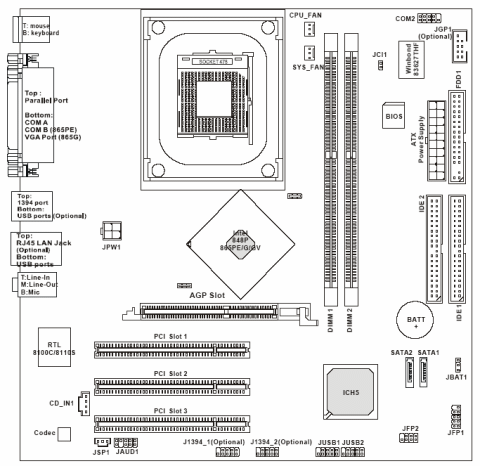
- CPU:
- Supports Socket 478 for Intel Pentium 4 (Socket 478) processor
- Supports 533MHz or 800MHz FSB
- Supports 3.4GHz or higher speed P4 processor (Require multi-directional CPU heatsink)
- Chipsets:
- Intel 865G/865GV/865PE/848P chipset
- Supports AGP 8x/4x (for 865G/865PE)
- Integrated graphic controller (865G only)
- Supports DDR266/333/400 SDRAM.
- Supports 400/533/800MHz Intel NetBurst micro-architecture bus.
- Intel ICH5 chipset (421 mBGA)
- AC’97 2.3 interface
- 8 USB 2.0/1.1 ports
- 2 channel Ultra ATA/100 Bus Master IDE controller
- SMBus 2.0 support
- 2 serial ATA Host Controllers
- Integrated LAN controller
- Intel 865G/865GV/865PE/848P chipset
- Main Memory:
- Supports two 64-bit wide DDR data channels (848P supports a 64-bit wide DDR data channel)
- Supports dual-channel function
- Supports 128Mb, 256Mb, 512Mb, or 1Gb DDR technologies
- Supports DDR 333/400 memory modules
- Slots:
- One AGP supports 8x/4x
- Three PCI 2.2 32-bit Master PCI Bus slots.
- On-Board ATA:
- An IDE controller on the ICH5 chipset provides IDE HDD/CD-ROM with PIO, Bus Master and Ultra DMA66/100 operation modes.
- Can connect up to four IDE devices.
- Supports Serial ATA Host Controllers*2.
- On-Board Peripherals:
- 1 floppy port supports 1 FDD with 360K, 720K, 1.2M, 1.44M and 2.88 Mbytes.
- 1 serial port, 1 VGA port (865G)
- 1 parallel port supports SPP/EPP/ECP mode
- 8 USB 2.0/1.1 ports (Rear * 4 / Front * 4)
- 1 Line-In/Line-Out/Mic
- 1 RJ45 connector
- 2 1394 ports (Rear*1 / Front*1)
- 1 Game port pin header
- 1 serial port pin header
- Audio:
- AC97 link controller integrated in ICH5
- 6 channels software audio codec Realtek ALC655
- Compliant with AC97 v2.2 spec.
- Meet PC2001 audio performance requirement
- On-Board LAN:
- Realtek 8110S / Realtek 8100 C
- Integrated Fast Ethernet MAC and PHY in one chip
- Supports 10/100Mb/s (for 8100C) and 10/100/1000Mb/s (for 8110S)autonegotiation operation
- Compliant with PCI v2.2, and LAN on Motherboard (LOM) standard
- On-Board 1394: VIA VT6307
- Dimensions: M-ATX Form Factor: 24.5 cm (L) x 24.5 cm (W)
Jumpers
If the CMOS configuration information needs to be cleared, you can short the jumper JBAT1 whilst the computer is switched off. Move the jumper to the clear data position shown below, power on, allow to start and then shut down again. Return the jumper to the keep data position to complete the procedure.
JBAT1, Clear CMOS. 1-2 - Keep Data, 2-3 - Clear Data.
In the Box
Disks Supplied
- Advent Recovery CD version 3
- Microsoft Works 7 CD
- Sonic MyDVD installation CD
Items Supplied
- USB keyboard and mouse
- Advent stereo speakers, with power adaptor
- AverMedia remote control with 2 x 'AA' batteries
- AverMedia remote device control cable
- FM antenna
- TV Line out to audio line in patch cable
- UK mains power cable
- UK modem cable
- Wireless LAN antenna
Documentation Supplied
- Setting up your Advent compute
- Advent user manual
- Microsoft Windows XP "Start here" guide
- Setting up your wireless network
- Using 5.1 surround sound
- AverTV setup guide
- Preinstalled applications after recovery
Recovery Disc
To recover your Advent PC you will need your Advent System Recovery CD.
- Place the CD into the DVD drive and restart your computer.
- Press R on the keyboard when prompted.
- The recovery will load and display a menu of options:
- Non-destructive recovery: this option will restore Windows, supplied applications, and drivers. This option will not destroy your documents or programs. These will be backed up along with the registry. These are restored at the end of the recovery process.
- System Recovery - No format: this will reinstall Windows, supplied applications and drivers. It will move your files to a folder called "My old disk structure". Any applications (except those supplied) will need to be reinstalled.
- System Recovery - Quick format: this option will erase your hard drive including your personal files. Windows, supplied applications and drivers will be reinstalled.
- Select the Non-destructive recovery option and press Next.
- You will be informed about System Restore in Windows, click Yes.
- The recovery will begin. Once this is complete you should eject the CD and click Restart.
Due to the nature of the recovery process you should not use FDISK or any other partition management software to delete the partition on your Advent computer. Doing so will prevent the recovery from functioning correctly. If the recovery asks for a second CD you will need to obtain an Update CD from Advent.
Additional information.
Press the ALT and D keys at the recovery menu to access a command prompt. This will allow access to C: drive. The command prompt will default to E:\i386\system32 where you can run a variety of tools including CHKDSK.EXE.
Pressing CTRL + BACKSPACE at the ‘Press R to display system recovery options’ will display the manufacturers hidden menu. This menu contains a number of tools to delete or recreate the partitions on the hard disk drive.
Reinstalling applications
From version 2.x of the recovery system onwards you can install applications from the c:\applications folder. Drivers can be installed from the c:\applications\drivers folder and utilities from the c:\applications\tools folder. You will still need to install Microsoft Works from the supplied CD.