 Acer File Extensions |
Advent T1 PC
| CPU | Intel Pentium 4 3.2 GHz HT |
| Memory | 512MB DDR PC3200 RAM (2 memory slots. Max 2GB) |
| Chipset | Intel 865PE |
| Hard Drive | 250GB Western Digital WD2500AAJS-55B4A0 |
| CD Drive | Matsushita UJ-825 DVD±R/RW/RAM |
| Screen | 17" widescreen TFT (1280x768) |
| Video Card | Intel 865G Extreme Graphics 2 |
| Webcam | Built-in |
| Sound Card | Realtek AC'97 audio |
| TV Card | Advent USB analogue TV-Tuner |
| Modem | Agere systems AC'97 modem |
| Network Card | Intel PRO/100 VE Intel Pro 2200 wireless LAN |
| Ports | 1x PS/2 Mouse 1x PS/2 Keyboard 1x Modem 2x IEEE 1394 (FireWire) 5x USB 2.0 1x LAN 1x Line-in 1x Line-out 1x Microphone 1x SPDIF Digital Output 1x Card Reader |
| Keyboard | Advent wireless keyboard (8190URF) |
| Mouse | Advent wireless mouse (8190URF) |
| Power Supply | HP-AU180D43 |
Drivers
Your PC should have a backup copy of all the drivers, you can find it by browsing to the c:\applications\drivers folder.
Front/Back View
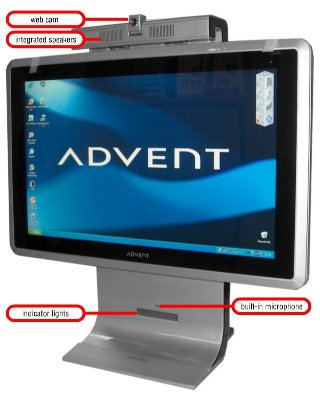 |  |
In the Box
Disks Supplied
- Microsoft Works 8 CD
Items Supplied
- Advent keyboard and optical mouse
- Advent USB keyboard and mouse RF receiver
- UK mains power cable
- Power supply
- Advent analogue TV-Tuner
- UK modem cable
- TV-Tuner remote
Documentation Supplied
- Advent SP2 users manual
- Advent recovery instructions sheet
- Microsoft Windows XP 'Start Here' guide
- Advent setup topsheet
Recovery Disc
Due to the nature of the recovery process you should not use FDISK or any other partition management software to delete the partition on your Advent computer. Doing so will prevent the recovery from functioning correctly. If the recovery asks for a second CD you will need to obtain an Update CD from Advent.
Your Advent computer uses the latest recovery system that doesn't require any CDs or DVDs to restore your PC to it's original factory condition -
- Restart your computer.
- Press F10 repeatedly until the message "Starting System Recovery" is displayed.
- The recovery will load and display a menu of options:
- Non-destructive recovery: this option will restore Windows, supplied applications, and drivers. This option will not destroy your documents or programs. These will be backed up along with the registry. These are restored at the end of the recovery process.
- System Recovery - No format: this will reinstall Windows, supplied applications and drivers. It will move your files to a folder called "My old disk structure". Any applications (except those supplied) will need to be reinstalled.
- System Recovery - Quick format: this option will erase your hard drive including your personal files. Windows, supplied applications and drivers will be reinstalled.
- Select the Non-destructive recovery option and press Next.
- You will be informed about System Restore in Windows, click Yes.
- The recovery will begin. Once this is complete click Restart.
Additional information.
Press the ALT and D keys at the recovery menu to access a command prompt. This will allow access to C: drive. The command prompt will default to E:\i386\system32 where you can run a variety of tools including CHKDSK.EXE.
Reinstalling applications
From version 2.x of the recovery system onwards you can install applications from the c:\applications folder. Drivers can be installed from the c:\applications\drivers folder and utilities from the c:\applications\tools folder. You will still need to install Microsoft Works from the supplied CD.
FAQ
Who Made This PC?
As far as I can tell the T1 was made in Korea by a company called TriGem and is based on their "LLUON" series PC.
Replacement AC Adapter
One of the most asked questions we get about the T1 is how to get hold of replacement power supplies. The model supplied with the Advent T1 was underpowered and suffers a fairly high failure rate. Brian Milnes sent this in which explains the problem better than I can -
These Advent T1 & T100 PCs are great machines let down by a woefully inadequate PSU. The original HP-AU180D43 is under powered at 160-180W peak. In my experience a 200W+ PSU is required for this PC.
To be concise, you have two primary options:
- Buy a replacement 220W Delta Electronics SADP-220DB B PSU. These are occasionally available on eBay, where I bought two for £92 incl. carriage. They are fine and resolve the Power problems.
- Buy a Dell DA-2 D220-01. These are essentially the same unit, except they have an 8 pin plug. The pin assignments are different, but the two additional are Dell specific (reserved for remote) and the other six are 3 power, 3 ground lines. you can either cut off your plug and splice it into the new one, or open up the brick (with a small Torx screwdriver) and de-solder re-solder the power lines for an elegant solution.
T1 Freezes When Booting
When booting the Advent T1 it gets so far before crashing, the screen will either freeze or go blank. This can be caused by the keyboard or mouse being faulty.