 Acer File Extensions |
Advent 3618 PC
| CPU | AMD Athlon 64 processor 3200+ (2.0GHz) |
| Motherboard | MSI 6741 K8T800 |
| Memory | 512 MB DDR RAM - PC3200 |
| Hard Drive | 160 GB Samsung SP1604N - 7200rpm 160 GB Samsung SP1604N - 7200rpm |
| CD Drive | LG GSA-4040B DVD±R/RW/RAM Lite-On XJ-HD166 16x(48x) DVD-ROM |
| Floppy Drive | Floppy disk drive fitted |
| Video Card | nVIDIA GeForce FX 5200 (256MB) |
| Sound Card | Realtek AC'97 audio |
| Speakers | Advent SP-120N |
| Modem | Conexant PCI HSPi V.92 (CX11252-11) |
| Network Card | VIA Rhine II VT6102 |
| Ports - Front | 1x 7-in-1 Card Reader 2x USB 1x Headphone 1x Microphone |
| Ports - Back | 1x PS/2 Mouse 1x PS/2 Keyboard 1x Serial 1x Parallel 4x USB 1x IEEE 1394 (Firewire) 1x LAN 1x Line in 1x Line out 1x Microphone 1x VGA 1x S-Video 1x DVI 1x Telephone 1x Modem |
| Case | Jupiter |
| Keyboard | Advent multimedia keyboard |
| Mouse | Advent optical mouse |
Case Disassembly
Release the side of the case by removing the 2 screws on the right hand side at the back.
Drivers
Your PC should have a backup copy of all the drivers, you can find it by browsing to the c:\applications\drivers folder.
Motherboard Information
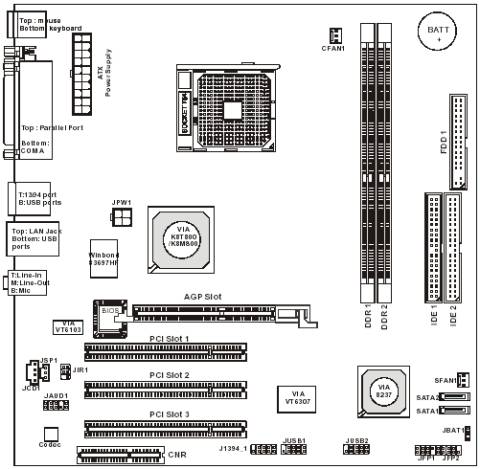
- CPU:
- Supports 64-bit AMD® K8 Athlon 64 processor (Socket 754)
- Supports 3100+, 3200+ or higher CPU
- Chipset: VIA K8T 800/K8M800. VIA VT8237
- Main Memory:
- Supports DDR266/333 DDR SDRAM, and unbuffered DDR400 DIMMs for two 184-pin DDR DIMMs
- Supports DIMM sizes up to 2GB of memory in total
- Slots:
- One AGP Pro 8x/4x slot.
- Three 32-bit/33 MHz PCI slots
- One CNR slot
- Form Factor: Micro-ATX Form Factor: 24.5 cm (L) x 24.5 cm (W)
In the Box
Disks Supplied
- Advent system restore CD ver. 3.0
- Microsoft Works 7.0
Items Supplied
- Advent base unit
- Advent multimedia USB or PS/2 keyboard
- Advent optical USB or PS/2 mouse
- UK mains power cable
- UK modem cable
- Advent stereo speakers and power supply
- TV-out cable
Documentation Supplied
- Advent setup topsheet
- Advent manual
- Microsoft Windows XP Home Edition "Start here" guide
Recovery Disc
To recover your Advent PC you will need your Advent System Recovery CD.
- Place the CD into the DVD drive and restart your computer.
- Press R on the keyboard when prompted.
- The recovery will load and display a menu of options:
- Non-destructive recovery: this option will restore Windows, supplied applications, and drivers. This option will not destroy your documents or programs. These will be backed up along with the registry. These are restored at the end of the recovery process.
- System Recovery - No format: this will reinstall Windows, supplied applications and drivers. It will move your files to a folder called "My old disk structure". Any applications (except those supplied) will need to be reinstalled.
- System Recovery - Quick format: this option will erase your hard drive including your personal files. Windows, supplied applications and drivers will be reinstalled.
- Select the Non-destructive recovery option and press Next.
- You will be informed about System Restore in Windows, click Yes.
- The recovery will begin. Once this is complete you should eject the CD and click Restart.
Due to the nature of the recovery process you should not use FDISK or any other partition management software to delete the partition on your Advent computer. Doing so will prevent the recovery from functioning correctly. If the recovery asks for a second CD you will need to obtain an Update CD from Advent.
Additional information.
Press the ALT and D keys at the recovery menu to access a command prompt. This will allow access to C: drive. The command prompt will default to E:\i386\system32 where you can run a variety of tools including CHKDSK.EXE.
Pressing CTRL + BACKSPACE at the ‘Press R to display system recovery options’ will display the manufacturers hidden menu. This menu contains a number of tools to delete or recreate the partitions on the hard disk drive.
Reinstalling applications
From version 2.x of the recovery system onwards you can install applications from the c:\applications folder. Drivers can be installed from the c:\applications\drivers folder and utilities from the c:\applications\tools folder. You will still need to install Microsoft Works from the supplied CD.