 Acer File Extensions |
Advent 2005 PC
| CPU | AMD Athlon XP 3000+ (2.09GHz) |
| Motherboard | ECS KT600-M+ |
| Memory | 512MB DDR PC2700 RAM (2 memory slots. Max 2GB) |
| Hard Drive | 80GB Maxtor 4R080L0 |
| CD Drive | Lite-On LTC-48161H DVD\CDRW combination |
| Video Card | nVIDIA GeForce FX 5200 (128MB) |
| Sound Card | C-Media 9739A AC'97 |
| Speakers | Advent stereo powered speakers |
| Modem | Generic Soft 56K modem |
| Network Card | Realtek 8139 / 180X (Onboard) |
| Ports (Front) | 1x Flash Memory Card Drive (7 in 1) 1x IEEE 1394 (FireWire) 1x Headphone socket 1x Microphone socket 2x USB 1x SPDIF |
| Ports (Rear) | 1x PS/2 Keyboard 1x PS/2 Mouse 2x Serial 1x Parallel 4x USB 1x IEEE 1394 (Firewire) 1x LAN 1x Microphone 1x Line-in 1x Line-out 1x VGA 1x S-Video out 1x Telephone 1x Modem |
| Keyboard | Advent multimedia keyboard |
| Mouse | Advent optical mouse |
Drivers
Your laptop should have a backup copy of all the drivers, you can find it by browsing to the c:\applications\drivers folder.
Case Disassembly
1. Lay the computer on its side and remove the stand by supporting the case and sliding it backwards.
2. Remove the two thumbscrews from the back to release case.
3. Slide the side panel backwards and lift away from the case.
4. Remove the retaining bar from the centre of the case. From this point you may access the CPU, heatsink and PCI cards. To service the hard disk drive, CDROM or floppy drive continue with the next steps.
5. Remove the front bezel by gently lifting the plastic retaining tabs. Once this has been removed, disconnect the front panel connector taking note of which way round the connector goes.
6. Once the front panel has been disconnected, remove the CDROM by releasing the plastic retaining while pulling the drive from the chassis.
7. When the CDROM has been removed, the hard drive will be made visible and can be removed by removing the two retaining screws. Once they have been removed the hard disk drive can be lifted from the case for service or replacement.
8. To put the computer back together, follow this procedure in reverse.
Motherboard Information
- Form Factor :Micro ATX , 4 layer PCB, Size: 244 x 244mm.
- CPU Support :Socket A supporting AMD Athlon series CPU. FSB (front side bus): 133 / 166 / 200 MHz.
- System Memory: 2 piece 2.5V unbuffered DDR SDRAM
- Core Logic (Chipset) :
- KT600 North Bridge
- High Performance and High Integration Athlon AGP 8x / DDR North Bridge with Advanced System Power Management
- Single chip Athlon system controller with 64-bit Socket-A Athlon CPU, 64-bit 133 / 166 / 200 MHz DDR system memory, 533 MB/sec high bandwidth V-Link NB / SB, and 32-bit AGP interfaces.
- V-Link interface to VT8237 south bridge chip that includes UltraDMA-33 / 66 / 100 / 133 EIDE, 8 USB 2.0 Ports,AC97 / MC97 link (for Audio and Modem support), LPC, SMBus, Power Management, and Keyboard / PS2-Mouse Interfaces plus RTC / CMOS on chip.
- Separately powered 2.5V interface to system memory and 1.5V interface to AGP.
- Modular power management and clock control for advanced system power management.
- VT8237 Ultra V-Link Serial ATA South Bridge
- High Bandwidth 533 MB/S 16-bit Vlink Client Controller. 16-bit 669 MHZ Vlink Client interface with total bandwidth of 1066 MB/S.
- KT600 North Bridge
- IO Controller:
- Dual channel Serial ATA / RAID controller.
- Dual channel UltraDMA-33 / 66 / 100 / 133 master mode EIDE controller.
- Integrated Fast Ethernet Controller with 1/10/100 Mbit capability
- Integrated USB 2.0 Controller with four root hubs and eight function ports.
- AC-link interface for AC-97 audio codec and modem codec.
- HSP modem support.
- Integrated DirectSound compatible digital audio controller.
- LPC interface for Low Pin Count interface to Super-I/O or ROM.
- Audio Chipset :
- Direct Sound Ready AC97 Digital Audio Controller
- AC-Link access to 4 CODECs (AC97+AMC97+MC97).
- Multichannel audio.
- Bus Master Scatter/Gather DMA.
- Dedicated read and write channels supporting simultaneous stereo playback and record.
- Dedicated read and write chnnels supporting simultaneous modem recieve and transmit.
- 1 stereo DirectSound channel with source/volume control/mixer.
- 1 shared FM/SPDIF PCM read channel.
- 1 dedicated channel supporting multi-channel audio.
- 32-byte line-bufers for each SGD channel
- Programmable 8bit /16bit mono /stereo PCM data format support.
- AC97 2.1 compliant.
- Video and graphics :
- Supports 533 MHz 8x, 266 MHz 4x, and 133 MHz 2x transfer modes for AD and SBA signaling.
- AGP v3.0 compliant with 8x transfer mode.
- Pseudo-synchronous with the host CPU bus with optimal skew control.
- Supports SideBand Addressing (SBA) mode (non-multiplexed address / data)
- AGP pipelined split-transaction long-burst transfers up to 1GB/sec.
- Eight level read request queue.
- Four level posted-write request queue.
- Thirty-two level (quadwords) read data FIFO (256 bytes).
- Sixteen level (quadwords) write data FIFO (128 bytes).
- Intelligent request reordering for maximum AGP bus utilization.
- Supports Flush/Fence commands.
- Graphics Address Relocation Table (GART)
- One level TLB structure.
- Sixteen entry fully associative page table.
- LRU replacement scheme.
- Independent GART lookup control for host / AGP / PCI master accesses
- Windows 95 OSR-2 VXD and integrated Windows 98 / Windows 2000 miniport driver support.
Jumpers
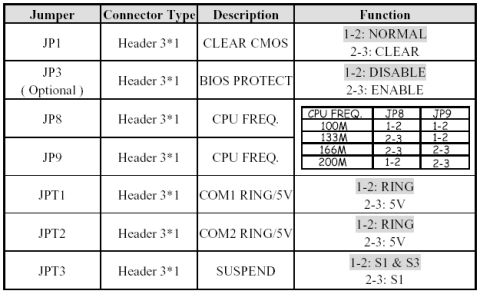
In the Box
Disks Supplied
- Microsoft Works 7
- System Recovery CD version 3
Items Supplied
- Advent base unit
- Silver and blue USB mouse
- Multimedia speakers and power supply
- Base unit stand
- UK mains power cable
- UK modem cable
Documentation Supplied
- Quick installation guide
- Advent 2005 users guide
- Microsoft Windows XP start here guide
- Advent trouble shooting guide
Recovery Disc
To recover your Advent PC you will need your Advent System Recovery CD.
- Place the CD into the DVD drive and restart your computer.
- Press R on the keyboard when prompted.
- The recovery will load and display a menu of options:
- Non-destructive recovery: this option will restore Windows, supplied applications, and drivers. This option will not destroy your documents or programs. These will be backed up along with the registry. These are restored at the end of the recovery process.
- System Recovery - No format: this will reinstall Windows, supplied applications and drivers. It will move your files to a folder called "My old disk structure". Any applications (except those supplied) will need to be reinstalled.
- System Recovery - Quick format: this option will erase your hard drive including your personal files. Windows, supplied applications and drivers will be reinstalled.
- Select the Non-destructive recovery option and press Next.
- You will be informed about System Restore in Windows, click Yes.
- The recovery will begin. Once this is complete you should eject the CD and click Restart.
Due to the nature of the recovery process you should not use FDISK or any other partition management software to delete the partition on your Advent computer. Doing so will prevent the recovery from functioning correctly. If the recovery asks for a second CD you will need to obtain an Update CD from Advent.
Additional information.
Press the ALT and D keys at the recovery menu to access a command prompt. This will allow access to C: drive. The command prompt will default to E:\i386\system32 where you can run a variety of tools including CHKDSK.EXE.
Pressing CTRL + BACKSPACE at the ‘Press R to display system recovery options’ will display the manufacturers hidden menu. This menu contains a number of tools to delete or recreate the partitions on the hard disk drive.
Reinstalling applications
From version 2.x of the recovery system onwards you can install applications from the c:\applications folder. Drivers can be installed from the c:\applications\drivers folder and utilities from the c:\applications\tools folder. You will still need to install Microsoft Works from the supplied CD.