 Acer File Extensions |
Acer 6000 Motherboard
Jumper and Connector Layout
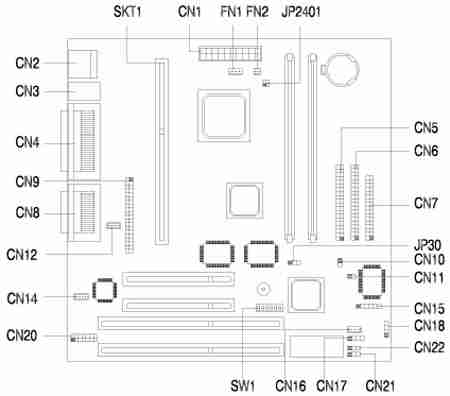
| Jumper | Setting | Function |
|---|---|---|
| SW1-1 - Password | On * Off | Bypass password Check password |
| SW1-2 - BIOS Logo | On Off * | OEM Acer |
| SW1 Settings - CPU Frequency | |||||
|---|---|---|---|---|---|
| CPU Frequency (MHz) | 3 | 4 | 5 | 6 | |
| 233, = 66MHz x 3.5 | On | Off | Off | On | |
| 266, = 66MHz x 4.0 | Off | On | On | On | |
| 300, = 66MHz x 4.5 | Off | On | Off | On | |
| 333, = 66MHz x 5 | Off | Off | On | On | |
Connector Functions
| Connector | Function |
|---|---|
| CN1 | ATX 20-pin power connector |
| CN2 | USB ports |
| CN3 | Upper: PS/2 mouse port Lower: PS/2 keyboard port |
| CN4 | Upper: Parallel port Lower: VGA port (left), COM1 port (right) |
| CN5 | Primary IDE connector |
| CN6 | Secondary IDE connector |
| CN7 | Floppy disk drive connector |
| CN8 | Upper: Game/MIDI port Lower: (L-to-R) - Stereo line-out port, Stereo line-in port, Mono microphone-in port, |
| CN9 | ATI Multimedia connector (AMC) |
| CN10 | Power switch connector |
| CN11 | Reset connector |
| CN12 | Modem microphone-in and speaker-out connector |
| CN14 | CD line-in connector |
| CN15 | IrDA connector (reserved) |
| CN16 | Wake-On-LAN connector |
| CN17 | Modem ring-in connector |
| CN18 | HDD LED connector |
| CN19 | System speaker connector |
| CN20 | Audio connector (for CS4610 adapter card) |
| CN21 | Turbo LED connector |
| CN22 | 3-pin power connector |
| FN1 | 3-pin fan connector |
| FN2 | 2-pin fan connector |
| JP2401 | Thermal sensor connector 1-2: System temperature 3-4: CPU temperature |
| SKT1 | Pentium II processor slot |
Memory Upgrade
The system is upgradable to a maximum of 256MB via two 168-pin DIMM sockets on board. These DIMM sockets accept DRAMs with 8, 32, 64, and 128MB capacities, 60ns (nanoseconds) or less access time, and ECC, PC100Mhz.
BIOS
How do I enter the BIOS Setup Utility?
You can access the BIOS Setup Utility by pressing CTRL+ALT+ESC as the system is booting. At the bottom of the second start up screen you should see "To enter setup, press CTRL_ALT_ESC".
Note: If the system displays the Acer Splash Screen, once you hear the beep, you should begin pressing CTRL+ALT+ESC. You may need to press CTRL+ALT+ESC continuously until you access the BIOS setup screen.